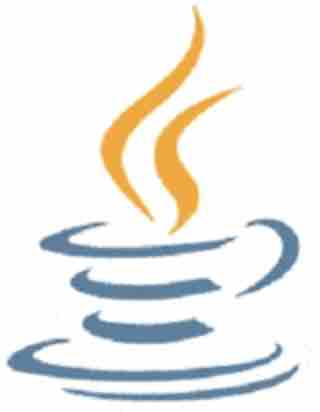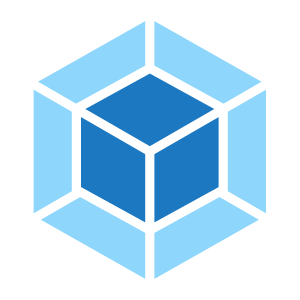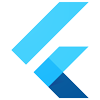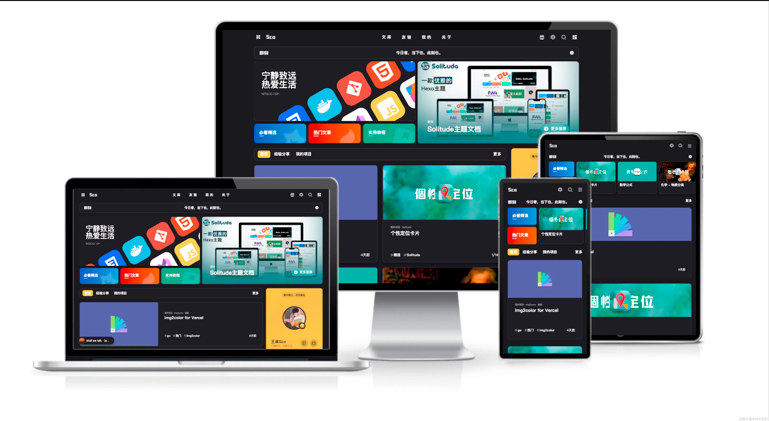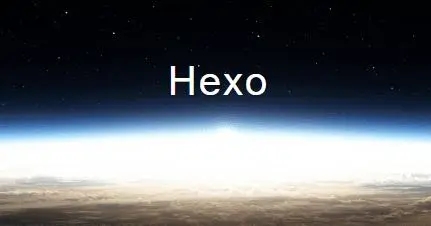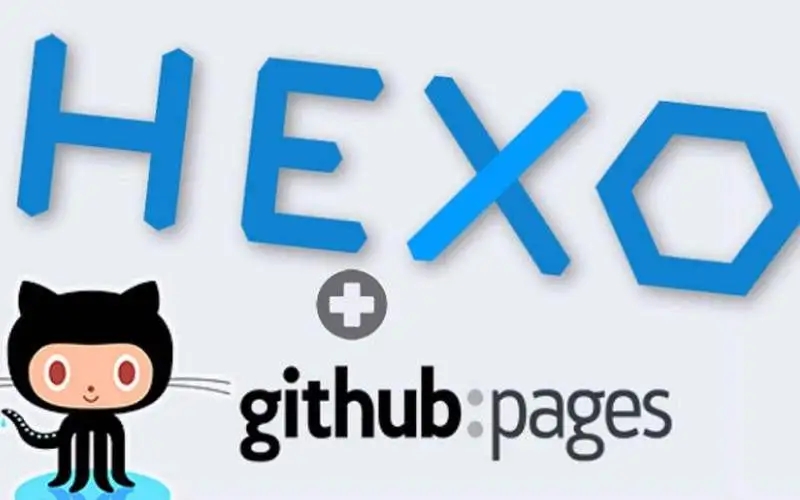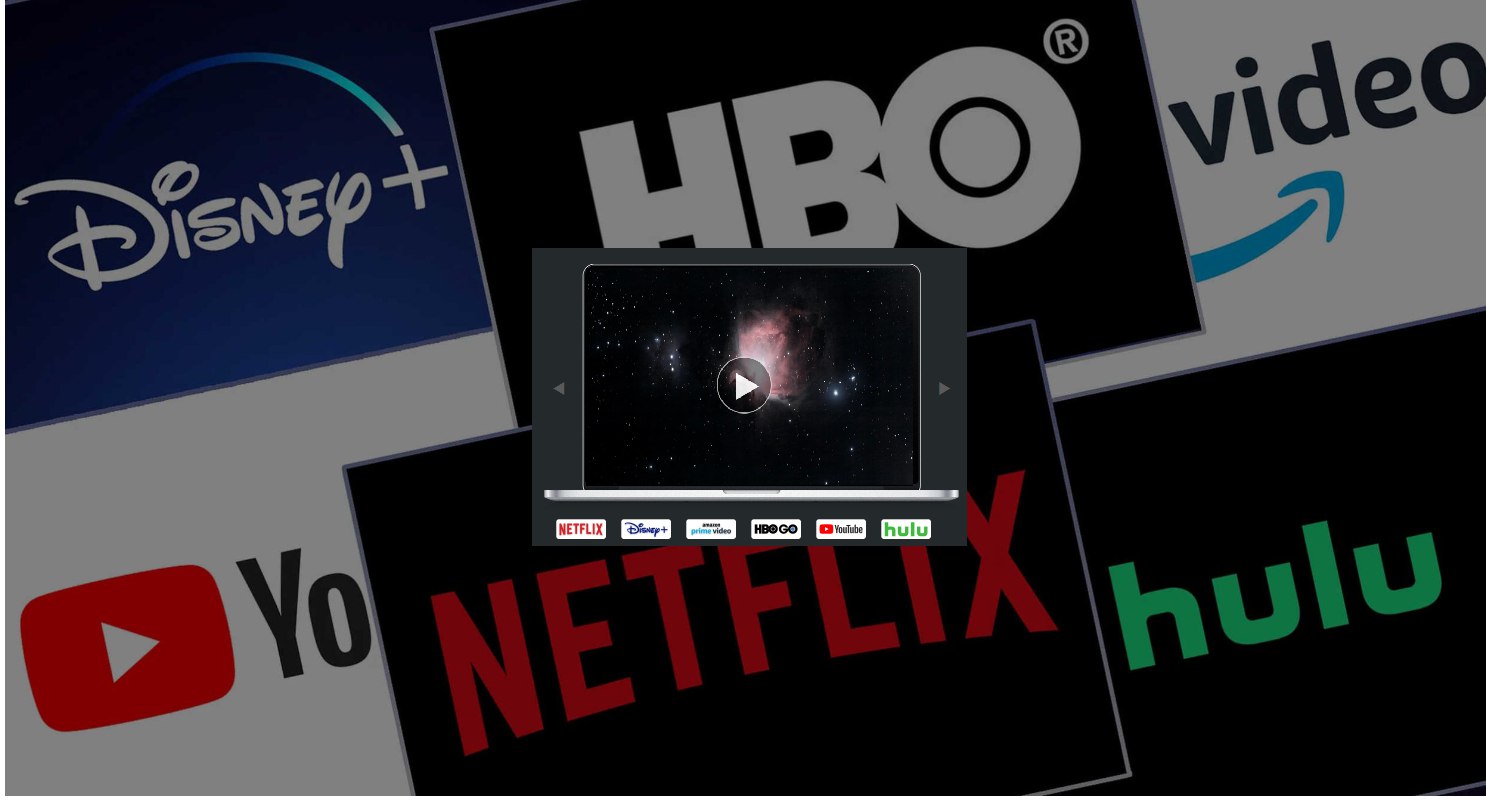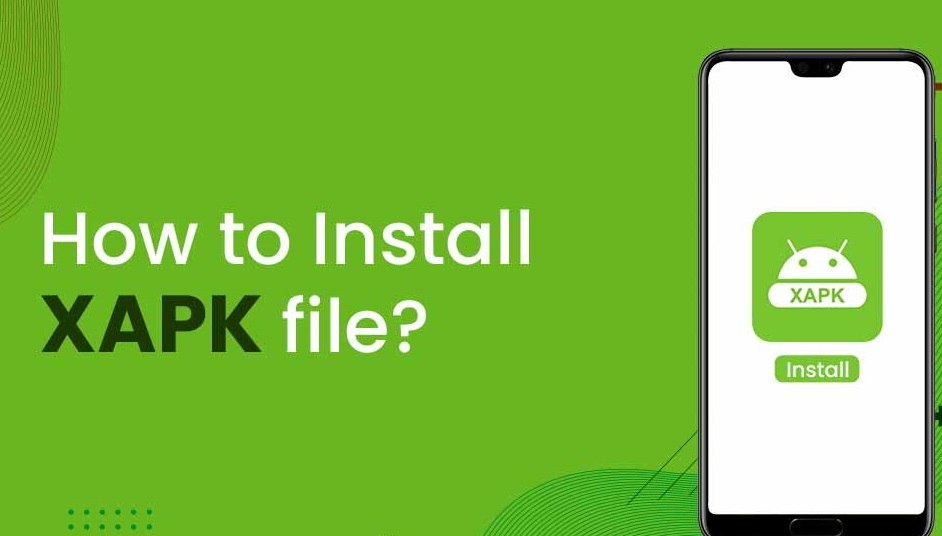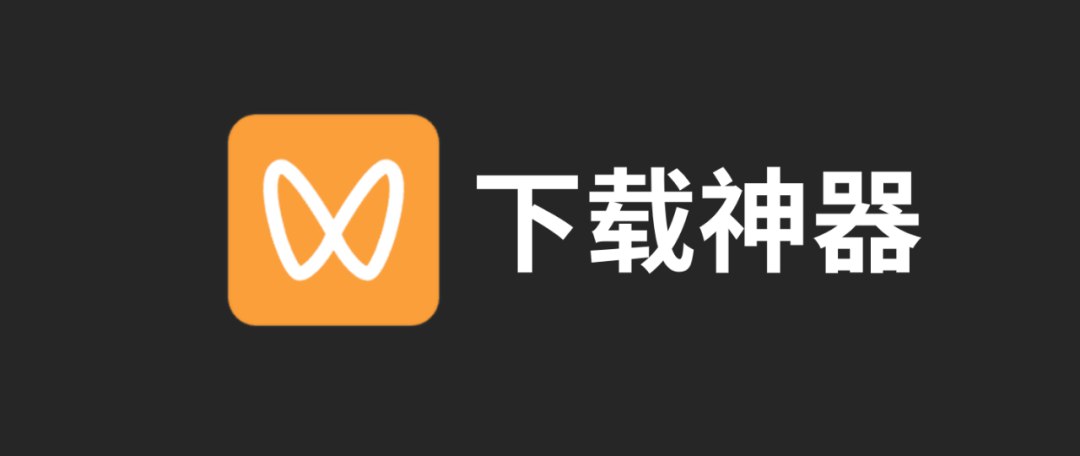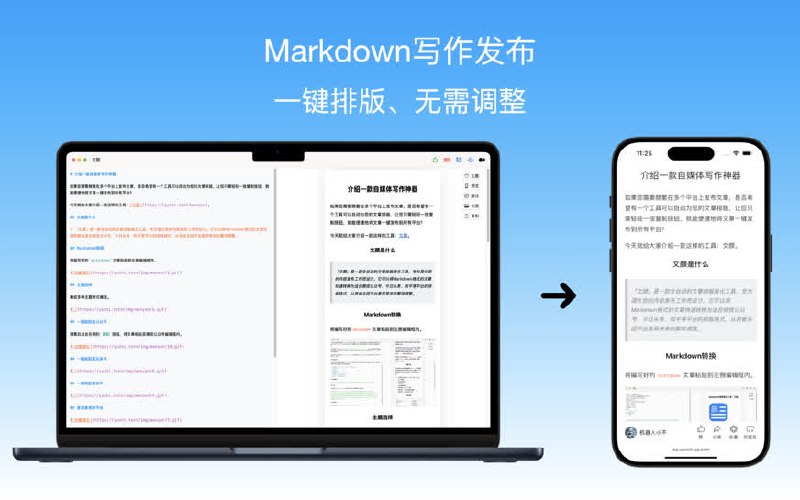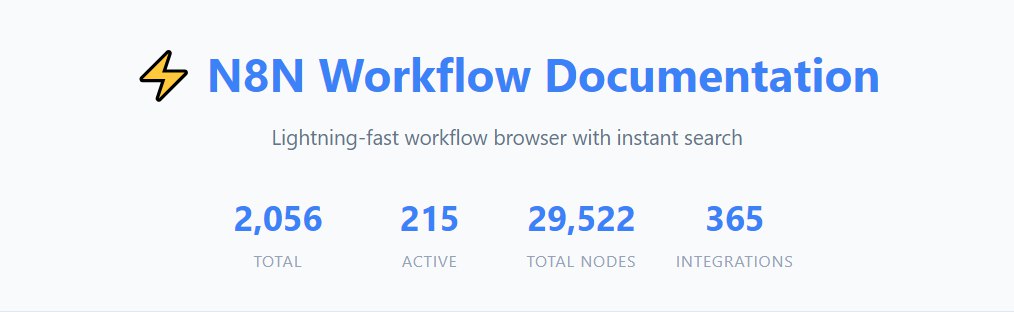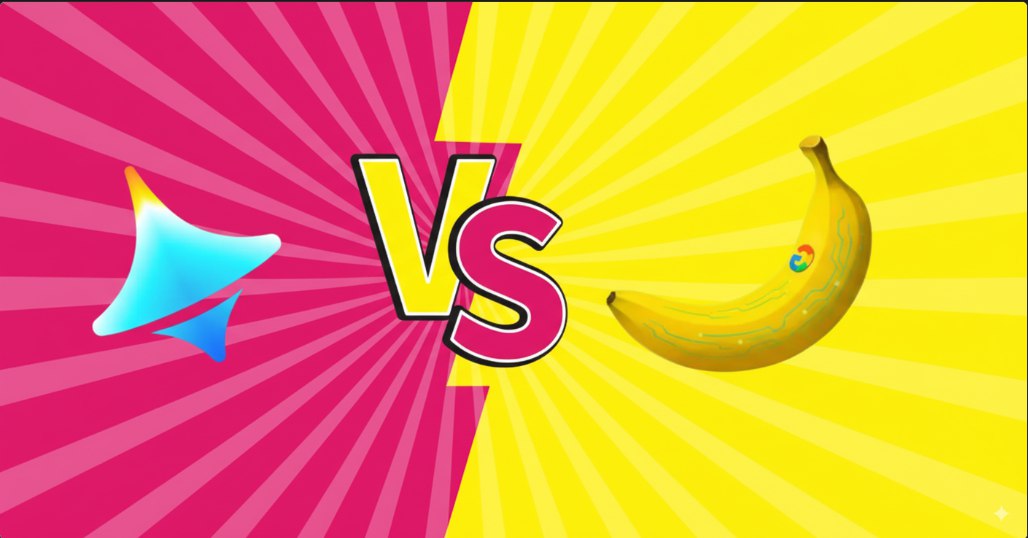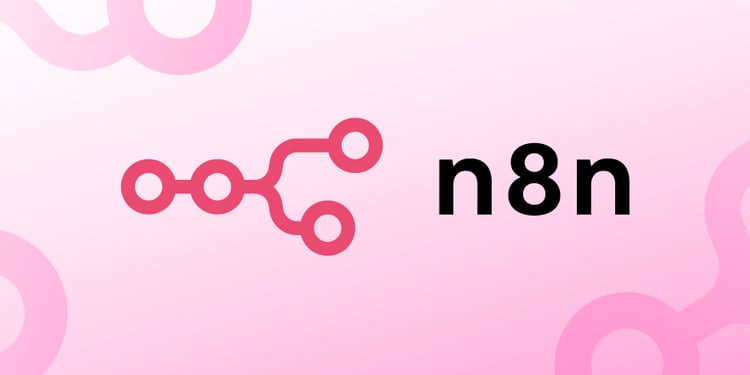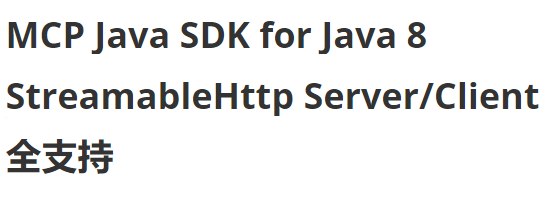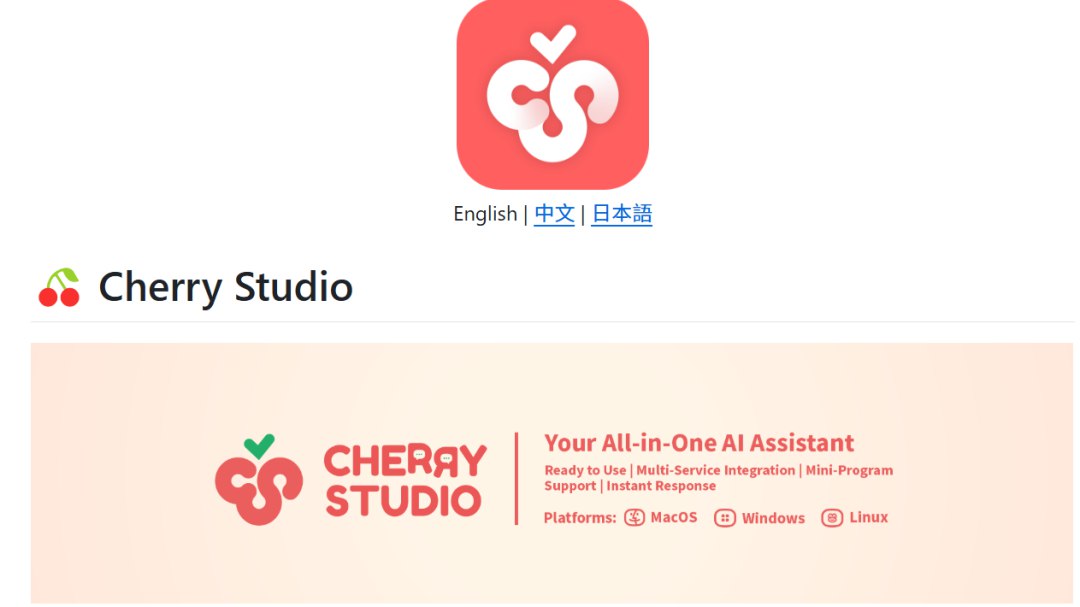.video-container {
position: relative;
width: 100%;
padding-top: 56.25%; /* 16:9 aspect ratio (height/width = 9/16 * 100%) */
}
.video-container iframe {
position: absolute;
top: 0;
left: 0;
width: 100%;
height: 100%;
}
微信公众号文章导出工具-网页版1.前提条件
有自己的公众号(没有的话可以注册1个)
2.运行环境
网页浏览器
3.工具特点
在线使用、不挑设备、支持任何操作系统
简体中文界面
免费使用(部分功能受限、但免费部分已够用)
支持搜索公众号(关键字搜索)
支持搜索公众号内文章(根据文章标题搜索)
支持文章过滤,包括作者、标题、发布时间、原创标识、所属合集等
支持合集下载
支持图片/视频分享消息
支持导出 Markdown/Excel/json/ ...
.video-container {
position: relative;
width: 100%;
padding-top: 56.25%; /* 16:9 aspect ratio (height/width = 9/16 * 100%) */
}
.video-container iframe {
position: absolute;
top: 0;
left: 0;
width: 100%;
height: 100%;
}
微信视频号下载工具1.前提条件
无
2.运行环境
Windows
截至 2025-09-30 最新版本:2.4 (2025-05-19 发布) 版本更新说明:【点击直达】
3.软件特点
支持下载视频号视频、直播回放、直播
支持获取视频下载链接、自动监听微信视频号视频
下载的视频无水印
4.功能一览
截图基于2.4版本
5.安装运行下载安装包(下载地址见文末),解压到某个文件夹下,运行其中的exe文件:
6.基础用法
截图基于2.4版本
第一次运行时会出现使用提 ...
绿色软件
未读
.video-container {
position: relative;
width: 100%;
padding-top: 56.25%; /* 16:9 aspect ratio (height/width = 9/16 * 100%) */
}
.video-container iframe {
position: absolute;
top: 0;
left: 0;
width: 100%;
height: 100%;
}
微信公众号文章批量下载工具1.前提条件
无
2.运行环境
Windows / MacOS
截至 2025-09-24 Windows最新版本:4.0 (2025-09 发布) 版本更新说明:【点击直达】;Mac最新版本:2.6
3.软件特点
支持下载文章内的图片、视频、音频文件
支持评论、合集下载
可以保存文章为html/mhtml/md/pdf/docx文件
支持批量下载
导出文章数据
4.功能一览桌面版
截图基于Window ...
.video-container {
position: relative;
width: 100%;
padding-top: 56.25%; /* 16:9 aspect ratio (height/width = 9/16 * 100%) */
}
.video-container iframe {
position: absolute;
top: 0;
left: 0;
width: 100%;
height: 100%;
}
文颜-Markdown文章排版美化工具,支持微信公众号|今日头条|知乎等平台1.前提条件
启用公众号图床时需设置白名单:183.129.152.46
本地运行MCP服务需已安装node.js
2.运行环境
Windows / MacOS
截至 2025-09-19 最新版本:3.2.2 (Windows) / 3.2.1 (MacOS 12+)
3.软件特点
🖋 所见即所得:实时预览(电脑/手机双预览模式),告别格式错乱。
🎨 多平台适配:适用于微信 ...
.video-container {
position: relative;
width: 100%;
padding-top: 56.25%; /* 16:9 aspect ratio (height/width = 9/16 * 100%) */
}
.video-container iframe {
position: absolute;
top: 0;
left: 0;
width: 100%;
height: 100%;
}
n8n笔记:2000+ n8n工作流使用方法1.条件与环境1.1 前提条件
已安装Python 3.7+
网络畅通
已部署n8n
1.2 本文运行环境
平台/软件
版本
部署n8n的操作系统
CentOS Linux release 7.9.2009(VMware虚拟机)
n8n
1.109.1
运行 2000+ n8n 工作流项目的操作系统
Windows 10 企业版 22H2 19045.4046 64位
Python
3.12.3
2 ...
.video-container {
position: relative;
width: 100%;
padding-top: 56.25%; /* 16:9 aspect ratio (height/width = 9/16 * 100%) */
}
.video-container iframe {
position: absolute;
top: 0;
left: 0;
width: 100%;
height: 100%;
}
即梦4.0 vs Nano Banana,“国产香蕉” PK “进口香蕉”,多回合生图效果对比!近日,Nano Banana持续刷屏,其三大核心技术突破:文本渲染评估体系、多模态整合架构、用户驱动迭代机制,给我们带来了超稳定的人物一致性、以及更加接近现实世界的图像呈现。但是,使用这款”进口香蕉“有一点点网络门槛。
现在,好消息来了,国产模型也不甘落后,即梦4.0紧随其后,同样表现出色,下面就来对比看看。
第一回合:人像写真原图:
删除元素提示词:
123移除手捧花remove ...
.video-container {
position: relative;
width: 100%;
padding-top: 56.25%; /* 16:9 aspect ratio (height/width = 9/16 * 100%) */
}
.video-container iframe {
position: absolute;
top: 0;
left: 0;
width: 100%;
height: 100%;
}
n8n笔记:docker部署与基本操作1.条件与环境1.1 前提条件
已安装Docker
网络畅通
1.2 本文运行环境
平台/软件
版本
操作系统
CentOS Linux release 7.9.2009(VMware虚拟机)
Docker
24.0.7
n8n
1.109.1
2.安装运行2.1 docker部署n8n汉化版本1.创建存储卷(必须创建、否则容易因权限等问题导致使用出现问题):
1docker volume create n8 ...
开源软件
未读
.video-container {
position: relative;
width: 100%;
padding-top: 56.25%; /* 16:9 aspect ratio (height/width = 9/16 * 100%) */
}
.video-container iframe {
position: absolute;
top: 0;
left: 0;
width: 100%;
height: 100%;
}
GitHub 2FA 笔记1.2FA是什么近日,收到一封来自GitHub的邮件,提示我的账户需要2FA:
关于 2FA (双重身份验证):
点击邮件中的链接来到注册页面:
经过一些简单认证后,默认会选择通过SMS作为验证方法,但官方选项中没有+86。
搜索发现主要有修改网页代码和使用浏览器插件这2种方法来解决,我选择后者。
2.使用Authenticator插件1.浏览器安装Authenticator插件:
访问插件官网【点击直达】,点击【Add to Chrome】:
...
.video-container {
position: relative;
width: 100%;
padding-top: 56.25%; /* 16:9 aspect ratio (height/width = 9/16 * 100%) */
}
.video-container iframe {
position: absolute;
top: 0;
left: 0;
width: 100%;
height: 100%;
}
打破版本枷锁!MCP SDK成功降级至JDK8,完美兼容老旧系统!StreamableHttpServer/Client 全支持!📋 概述官方SDK使用jdk17开发构建,为了能够使得更多使用老版本jdk的项目也能集成开发MCP功能,并且尽量避免重复造轮子,因此选择使用jdk8重构官方版本。
项目地址重构分支项目地址:https://github.com/Lori888/mcp-java-sdk 分支0.10.0-jdk8(基于原项目分支0.10.0 revision 63 ...
.video-container {
position: relative;
width: 100%;
padding-top: 56.25%; /* 16:9 aspect ratio (height/width = 9/16 * 100%) */
}
.video-container iframe {
position: absolute;
top: 0;
left: 0;
width: 100%;
height: 100%;
}
Cherry Studio中使用MCP1.条件与环境1.1 前提条件
软件/账号
是否必须
Cherry Studio 1.2.0+
Y (从该版本开始支持MCP)
1.2 本文运行环境
平台/软件
版本
操作系统
Windows 10 企业版 22H2 19045.4046 64位
Cherry Studio
1.3.6
Java
1.8.0_431 / 17.0.13
2.安装运行1.从官网下载【点击直达】对应 ...